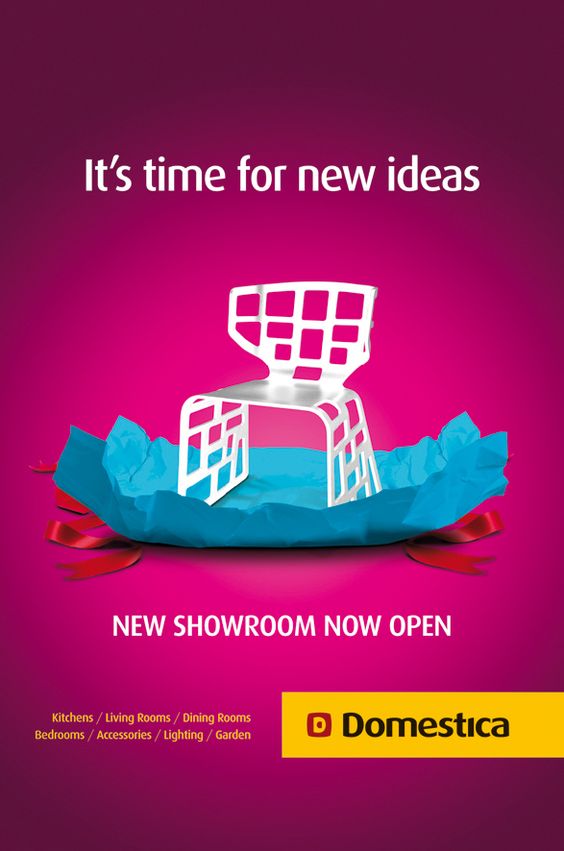Experiencing slow performance on your Windows computer can be incredibly frustrating, especially when you rely on it for work, gaming, or personal tasks. Fortunately, there are several quick fixes you can implement to troubleshoot and resolve common Windows errors that may be contributing to the sluggishness of your system. Firstly, one of the simplest and most effective methods is to restart your computer. This can clear temporary files and free up system resources that may be bogged down by running applications. If the slowdown persists, consider checking for software updates. Outdated software can often lead to performance issues, so make sure your Windows operating system and installed applications are up to date. You can do this by navigating to Settings > Update & Security > Windows Update and checking for any available updates. Another common culprit of slow performance is background applications. Many programs automatically start when you boot up your computer, consuming valuable resources. You can manage these startup programs by right clicking on the taskbar, selecting Task Manager, and navigating to the Startup tab.
 Here, you can disable unnecessary applications from launching at startup, allowing your system to boot faster and run more efficiently. Disk space is another factor to consider. A nearly full hard drive can significantly slow down your computer. To check your disk space, go to This PC in File Explorer. If your drive is over 90% full, consider deleting unnecessary files or utilizing tools like Disk Cleanup to free up space. You can access Disk Cleanup by typing Disk Cleanup in the search bar and selecting the drive you want to clean. Fragmented hard drives can also lead to slow performance, especially if you are using a traditional HDD. Running the Defragment and Optimize Drives utility can reorganize fragmented files, improving access times and overall system responsiveness. Access this tool by searching for Defragment and Optimize Drives in the Start menu. Additionally, malware and viruses can be significant contributors to system slowdowns.
Here, you can disable unnecessary applications from launching at startup, allowing your system to boot faster and run more efficiently. Disk space is another factor to consider. A nearly full hard drive can significantly slow down your computer. To check your disk space, go to This PC in File Explorer. If your drive is over 90% full, consider deleting unnecessary files or utilizing tools like Disk Cleanup to free up space. You can access Disk Cleanup by typing Disk Cleanup in the search bar and selecting the drive you want to clean. Fragmented hard drives can also lead to slow performance, especially if you are using a traditional HDD. Running the Defragment and Optimize Drives utility can reorganize fragmented files, improving access times and overall system responsiveness. Access this tool by searching for Defragment and Optimize Drives in the Start menu. Additionally, malware and viruses can be significant contributors to system slowdowns.
Running a full system scan with your antivirus software can help detect and remove malicious software that may be affecting performance. It is also a good idea to use tools like Windows Defender or third party programs like Malware bytes for added security. Finally, if these fixes do not resolve the issue, consider checking your system’s resource usage and you have any game issues?- fix them here. Open Task Manager and navigate to the Processes tab to identify any processes that are using excessive CPU or memory. This can provide insights into which applications are slowing down your computer, allowing you to take appropriate action. In conclusion, a combination of regular maintenance, software updates, managing startup programs, ensuring adequate disk space, and maintaining system security can significantly improve your Windows computer’s performance. By implementing these quick fixes, you can restore your system to optimal functioning and enhance your overall computing experience.